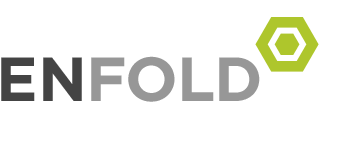Troubleshoot Your Connection
1. Check Another Website
Sometimes a website is down. Check a different website. If you can access other websites, then the website is down. If you can’t access other websites, move to next step!
2. Check Your Device
Ensure your device (computer, laptop, phone, or tablet) is connected to the Internet by WiFi or cable. If you still cannot access websites, move to next step.
3. Restart Your Device
Shut down and restart your device the device you’re using. Restarting your device can help reestablish your connection. If this doesn’t help, move to the next step.
4. Power Cycle Router
A router is a small box that is usually black or white, has lights on the front and might have one or more antennas. Unplug your router from electricity, count to 20, and plug it back in. Check to see if you can now access the Internet. Do not press the reset button on your router – this will remove any special WiFi settings on the router.
5. Check Cable Connections
Locate the power adapter for the Skyrunner antenna. It’s a small black or white box (about 1×3 inches) with only 2 Ethernet ports. Check to see the Ethernet cables are firmly connected to their ports. Read the small labels above the ports on the power adapter. Make sure the Ethernet from your router goes to the LAN port and the Ethernet from your Skyrunner antenna goes to the POE port.
6. Power Cycle Skyrunner Antenna
If you’re still unable to get to websites on all devices in your home, try power cycling our antenna. Do this by unplugging the power adapter (the small box with 2 ports) for about 20 seconds. Plug it back into power, and give our antenna a minute to reconnect to the tower.
7. Bypass Your Router
Disconnect the LAN Ethernet cable from your WiFi Router and plug directly into the Ethernet port on a computer. Wait about 1 minute, and try access websites on the computer. If you can access sites, the issue is likely with your router.
8. Target The Issue
If you’ve tried all of our suggestions and you’re still unable to connect, please call Skyrunner and we’ll be happy to help. You can reach our tech support team 24/7 at (828) 258-8562, extension 1 for tech support.